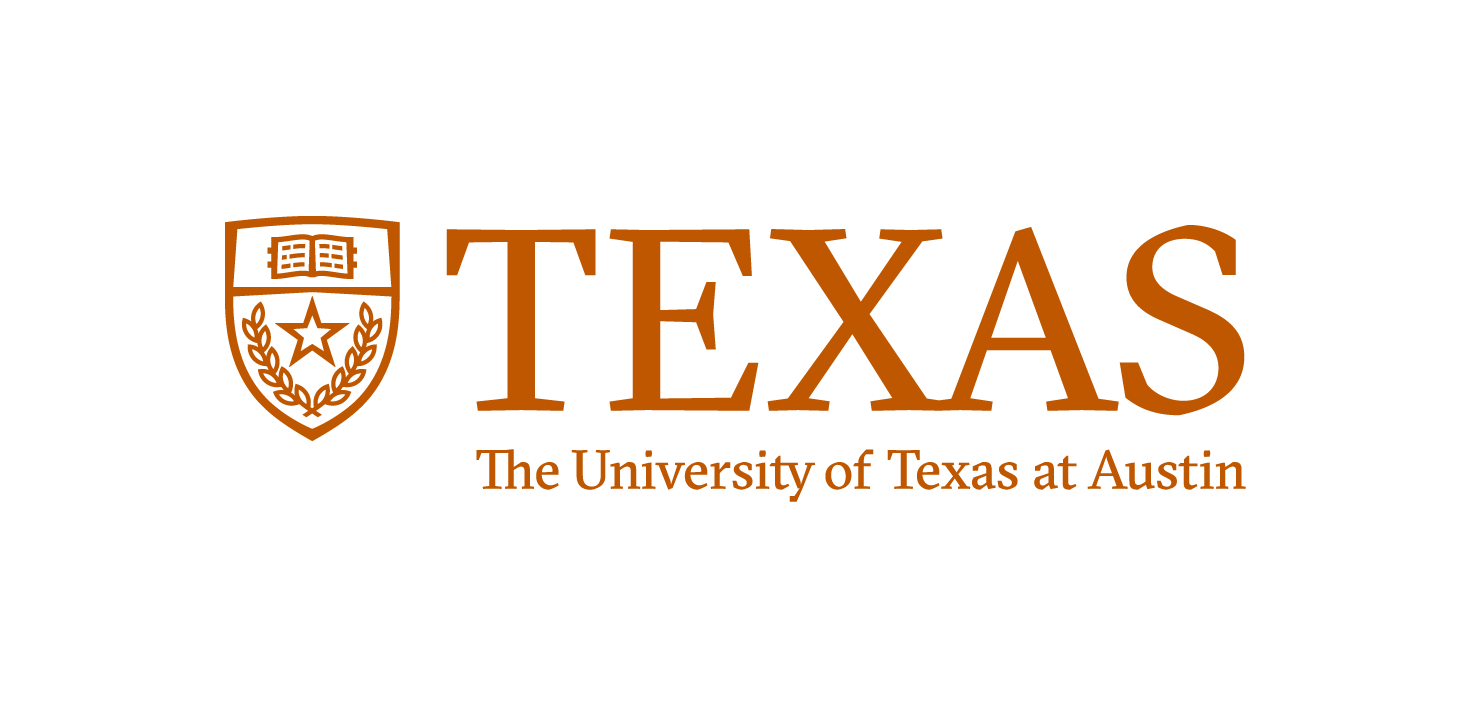git is a version control system
Commonly used by large code development projects to track and commit changes/additions to the codebase.
Written by Linus Torvalds to manage the Linux kernel project
Other version control systems
cvs -- Concurrent Versioning System
svn -- Subversion
hg -- Mercurial
In the directory that contains the files you want to track, type:
> git initThat’s it!
git doesn’t assume that all files in the directory should be committed to the repository, you must add them. To get a listing of both tracked and untracked files.
> git statusTo add a file, (e.g. file.txt) to the repository index
> git add file.txtTo add all files in a directory.
> git add .Once you have added files to the index and your ready to save a “snapshot” of your repository, perform a commit
> git commit -m 'a commit message'Leave off the -m and your $EDITOR will open for you to include a longer commit message.
To commit all modified files already tracked in the repository without explicitly using git add use the -a option
> git commit -a -m 'a commit message'Short (50 chars or less) summary of changes.
More detailed explanatory text, if necessary. Wrap it at 72 characters.
The first line is treated as the subject of an email and the rest of the
text as the body. The blank line separating the summary from the body
is critical.
Write your commit message in the present tense: "Fix bug" and not
"Fixed bug."
Further paragraphs come after blank lines.
* Bullet points are okay, too
* Typically a hyphen or asterisk is used for the bullet, preceded by a
single space, with blank lines in betweenTo remove a file (e.g., file.txt) from your repository use
> git rm file.txtThis removes file.txt completely from your disk, same as regular UNIX rm
If you only want to remove a file from the git repository, but leave it in your working directory use:
> git rm --cached file.txtTo go back to the previous commit
> git revert HEADTo go back three commits
> git revert HEAD~3To go back to a specific commit
> git revert daa8d81fThe daa8d81f is a hash string that identifies the commit, it can be seen with git log
To permanently trash your changes and get back the most recent commit
> git reset --hard HEADTo get back a previous commit and trash all commits that happened after
> git reset --hard daa8d81fIf you only want to reset one file (e.g., file.txt)
> git checkout file.txtTo clone remote (not local to your machine) repositories and create a local working copy for your own modification use git clone, e.g.,
> git clone git://github.com/johntfoster/dotvim.git ~/.vimWill clone my dotvim repository to a folder in ~ named .vim This repository becomes local, i.e. you can make changes and local commits.
To stay "in sync"
> git pull origin masterorigin is the default remote repo name and master is the default branch name.
To push changes to a remote repository, any local changes must be first commited locally as usual:
git commit -am "A commit message."The push to the remote repository with
git push origin masterCloud based remote repository server
Similar services