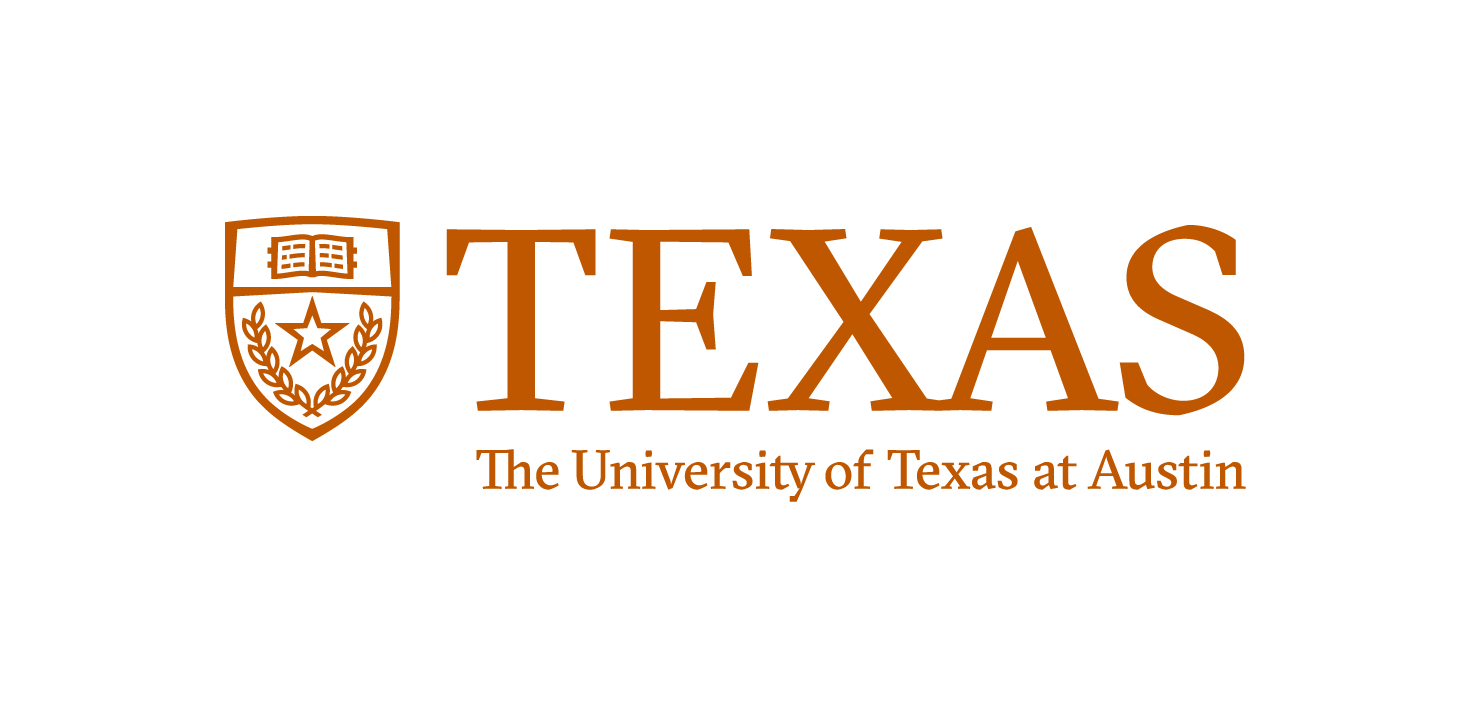Basic Unix Commands - File System¶
The File¶
UNIX treats everything as a file... Directories and devices like the hard disk, DVD-ROM, and printer are files to UNIX.
Three types of files
- Ordinary file
- Also known as a regular file, contains only data as a stream of characters.
- Directory file
- A folder containing the names of other files and subdirectories.
- Device file
- Represents a device or peripheral.
- Ordinary file
The File System Hierarchy¶
UNIX files are organized in a hierarchical (an inverted tree) structure, starting with root (/)
import IPython.display
IPython.display.Image(filename='images/tree.png', embed=True, width=500)
Image Source: S. Das. Your UNIX/Linux: The Ultimate Guide. Third. McGraw-Hill, Inc.,
Making and removing directories¶
Making directories¶
>mkdir myDir(UNIX is case sensitive by-the-way) creates a directory myDir in the current directory
>mkdir myDir1 myDir2Creates multiple directories in one command
>mkdir myDir1/myDir2creates myDir2 inside of myDir1 (must exist)
Removing directories¶
rmdir myDirOnly works for empty directories. (No other files/directories inside)
rm -R myDirUse will caution! You CANNOT recover from rm
Copy and Move¶
cp -- copy¶
>cp file1 file2Copies file1 to file2
>cp -R myDir1 myDir2-R option copies recursively, meaning all subdirectories will be copied as well
mv - move¶
>mv file1 file2When used this way it’s basically a rename utility
>mv file1 file2 myDirMoves file1 and file2 into the directory myDir
Deleting files¶
>rm file1 file2>rm file** is a wildcard, meaning anything, the command will remove all patterns that match file with anything following.
Can be dangerous. With the right permissions rm -Rf /* would remove most of the files on your hard drive without warning.
Protect yourself rm -i